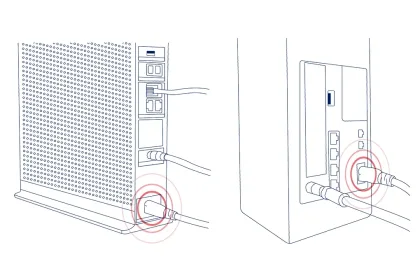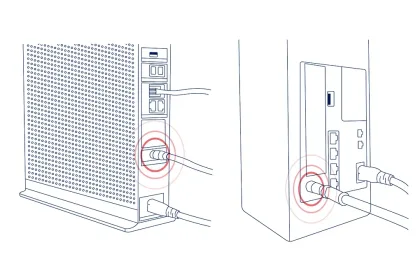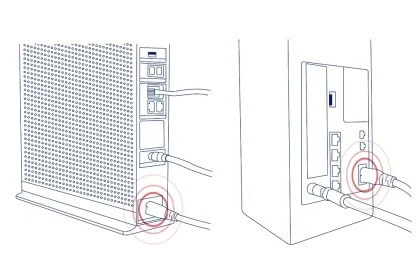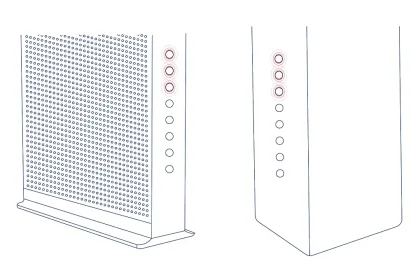Reiniciar tu módem en Mi cuenta
Como primer paso, nuestro equipo de expertos te recomienda usar Mi cuenta para reiniciar tu módem. Para eso:
1. Ingresa a tu cuenta.
2. Selecciona 'Equipment' (Equipo) del menú lateral.
3. En 'Troubleshooting Steps' (Pasos para la solución de problemas), selecciona el botón de reinicio que coincida con el de tu tipo de módem.

Reiniciar tu módem manualmente
¿Intentaste desconectarlo y volverlo a conectar? Sabemos que has escuchado esta pregunta mil veces, pero realmente es el método más efectivo para solucionar los problemas relacionados con el módem. Si las luces del módem o la puerta de enlace funcionan correctamente, intenta reiniciarlo manualmente siguiendo estos pasos:
Si tu módem tiene una batería, extráela antes de antes de continuar con los pasos que se indican a continuación y vuelve a instalarla al terminar.
También puedes probar…
- Asegurarte de contar con suministro eléctrico en el tomacorriente donde se conecta el aparato (aparecerán luces en tu módem o enrutador).
- Comprobar que los interruptores y disyuntores conectados al tomacorriente estén funcionando correctamente.
- Comprobar que tu residencia o zona no estén siendo afectados por un apagón.
- Mirar nuestro video instructivo para consultar una guía pormenorizada de cómo reiniciar tu módem.
- Para obtener más ayuda, ingresa en tu cuenta, contáctanos o prueba mirar nuestro video instructivo para consultar una guía pormenorizada de cómo reiniciar tu módem.